Here is a list of questions we usually get asked, we have sum up all the answers for you on this page:
Where can I find the purchase code for the bundled plugins (Visual composer, Revolution slider…)
Woffice is bundling several premium plugins. We have one developer license for each and every one of these plugins. Therefore we are allowed to distribute along our product but we do not have one purchase code per Woffice license.
Therefore you do not have a purchase code for these plugins and hopefully you do not need one to get them working.
If you want receive:
- Auto updates
- Support from the plugin’s team
You need to purchase your own license from Codecanyon, but again, this is not required.
How to rename a Buddypress page?
As per the Buddypress guidelines, we recommend you to edit the language file. You can find more information here: More information here
What are the plugins compatible with Woffice?
Although the addition of new plugins is relentless on the WordPress community, we have tried to draw up a list of compatible plugins. You can find it here.
If you’re enjoying any other plugin, don’t hesitate to give us a shout on our Support Desk.
Do you provide customization?
Given that we are already striving to provide you the best experience and a top-notch intranet in order to help you grow your business, we are running out of time. Besides this, we are also engaged in a bunch of different projects which take on a lot of our time.
Therefore, we are happy to introduce you our partner, WP Kraken, they will be more than happy to assist you.
They are really proficient, tuned in yet competitive!
How to renew my support license?
Licenses are handled by Themeforest and any customer must have a valid license as well as a valid support license to receive support from our team.
These rules are from Envato and we respect them as well as respecting any customer doing so, equally.
To renew your support, go to the Woffice page here: themeforest.net/item/woffice-intranetextranet-wordpress-theme/11671924?s_rank=14
You need to be connected with your account, you will see on the right sidebar:

Click this button and let Envato guides you. Once done you can start submitting new tickets.
There might be some delay between you license is updated on our helpdesk, from a few minutes to a few hours.
How to to change the icon on custom BuddyPress tabs
Follow the following steps:
- Go to the Profile page and open your Web Inspector (available easily on Google Chrome).
- Target the new custom icon:
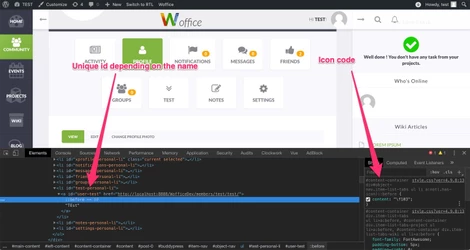
You will see that any icon has a custom ID. We can use that to apply custom CSS.
3. Find the icon code of your choice from this page: https://fontawesome.com/v4.7.0/icons/ (click on any icon and get the unicode)
4. Go to the Theme Settings > Custom CSS tab and add the following CSS
#content-container div#object-nav.item-list-tabs ul li#{custom ID, like "user-test"} a:not(.has-icon)::before {
content: "\{icon code}";
}5. Save and clear your browser’s cache

Impossible to display wiki articles
If your users cannot see wiki articles, also if permissions options are set correctly, then there is likely something to fix in your database. It is really simple, you just need to follow these steps:
- add this code to the file functions.php of your theme or child theme:
function woffice_handle_migrations_2(){
//Get the flag from the db
$migration_flag = 1;
//if the flag doesn't exist
if($migration_flag == false) {
woffice_migration_to_v19_permission_changes();
}
if($migration_flag < 2) {
woffice_migration_to_v191_permission_changes();
}
if($migration_flag < 3) {
woffice_migration_to_v210_permission_changes();
}
}
add_action('after_setup_theme', 'woffice_handle_migrations_2');2. Reload a front end page of your site, now you should be able to display the wiki articles (try two or three times if it doesn’t work the first one).
3. After you operation, both if the result is positive or not, remove again the code added previously.