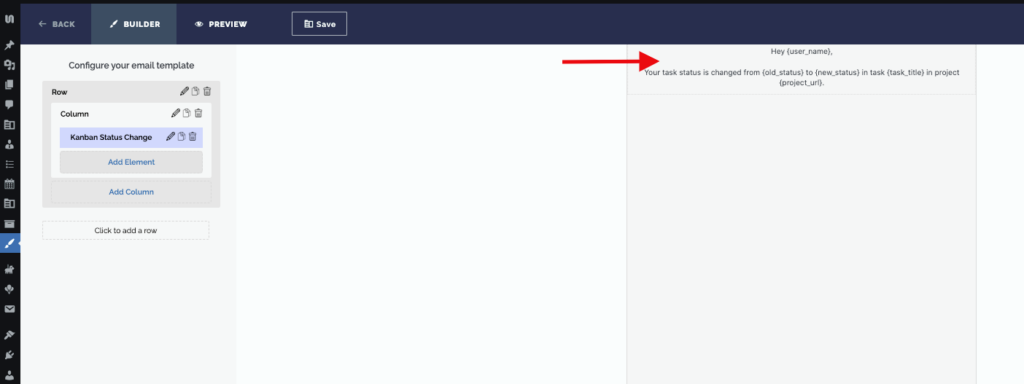WOffice Advanced Email Notifications version 1.0.6 includes new blocks that you can use for your email templates.
Adding Blocks to Your Template
In order to add these blocks, you will need to carry out the following:
i) Navigate to the Email Customizer > Templates > Add New
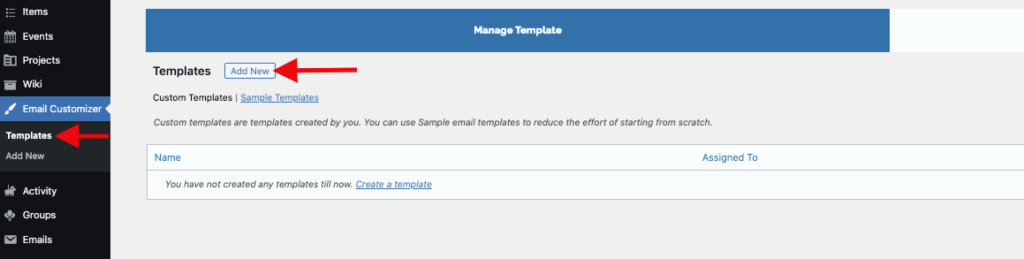
ii) In the rendered builder, click on “Add a row” button
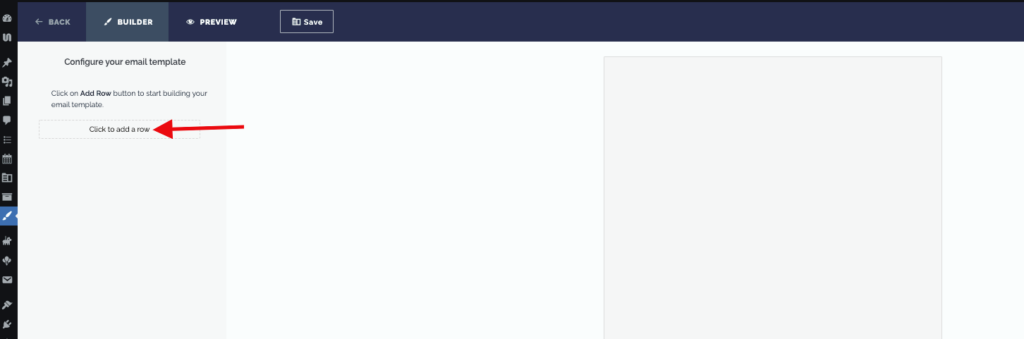
iii) Select your desired column layout
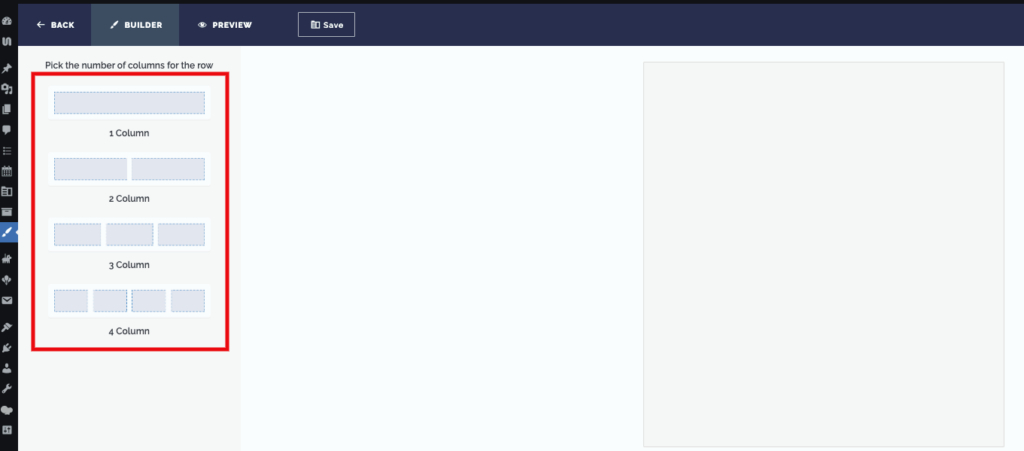
iv) Next click on the “AddElement” button

v)Within the “WOffice Project Elements”, you will find a couple of new blocks

These new blocks include:
- WOffice Email Header
- WOffice Request For Review
- WOffice OKRs Objectives
- WOffice OKRs Keyresult
- Team Progress
- Team Progress For Admin
- WOffice Kanban Status Change
WOffice Email Header
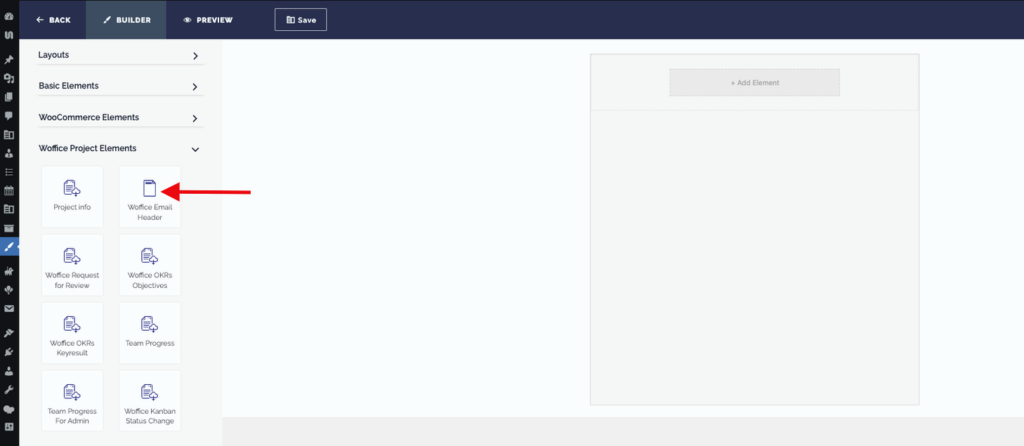
Upon adding it as element, its output will be as displayed below:
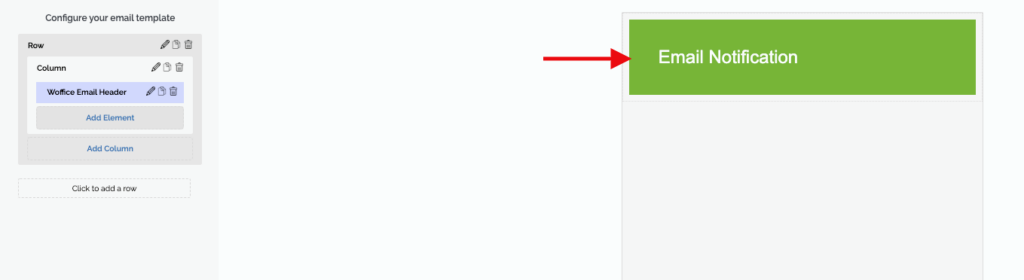
You can edit its content and styling by clicking on the pencil icon next to “Woffice Email Header”.
WOffice Request For Review
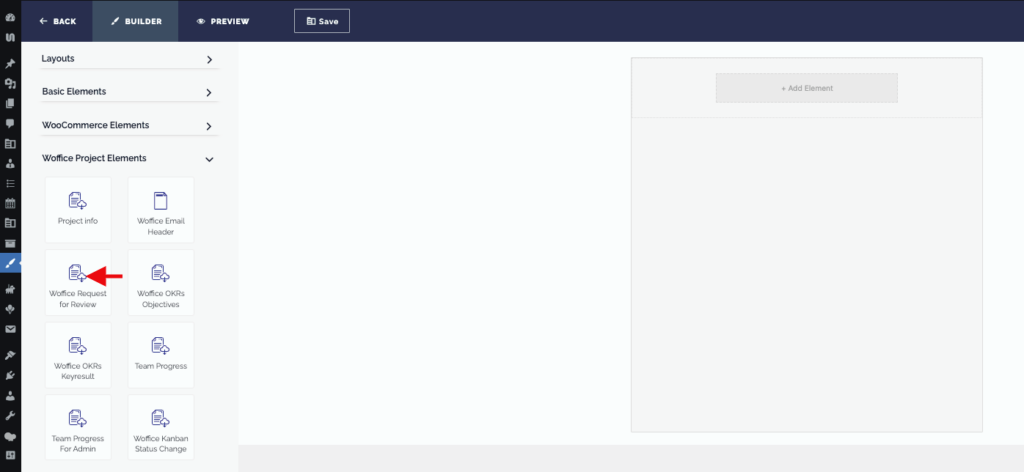
Once added to your template, the display will be as illustrated below:

WOffice OKRs Objectives
In order to have the WOffice OKRs Objectives element in place, you need to install the WOffice OKRs plugin.

Upon adding the element, the default display will be as seen below:
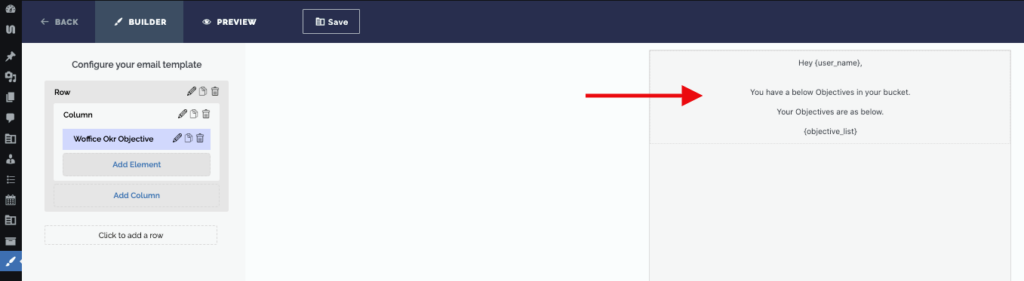
WOffice OKRs Keyresult
In order to have this element in place, you will need to install the WOffice OKRs plugin.
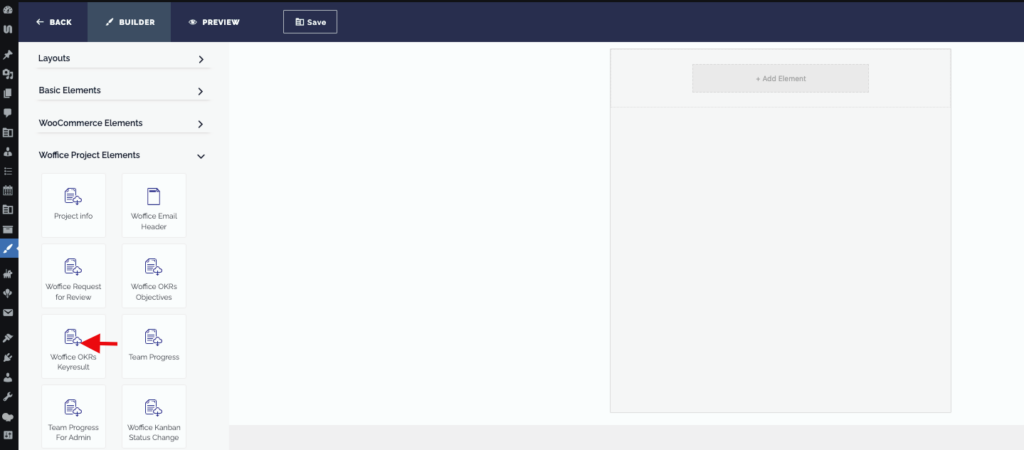
Once the element is added, the display will be as illustrated below:
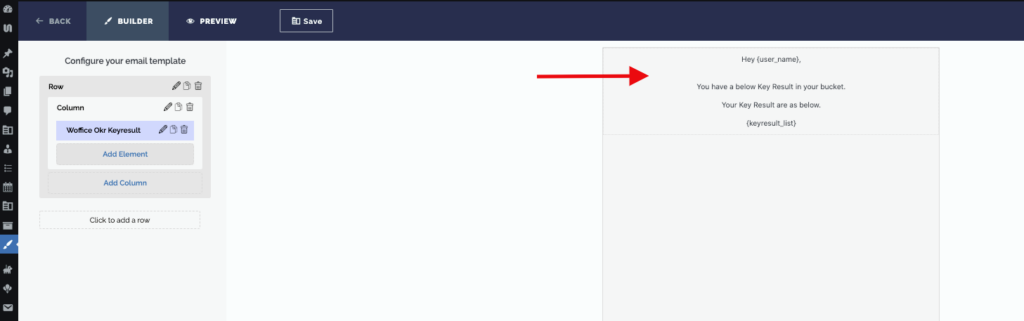
Team Progress
In order for the Team Progress element to be rendered, you will need to install the Team View
plugin.

Once added to the template, its display will be as illustrated below:
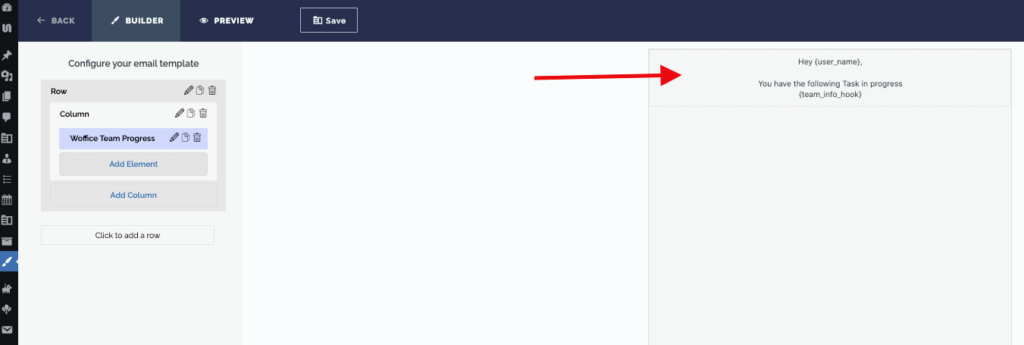
Team Progress For Admin
This element as well requires you to have installed the Team View plugin.
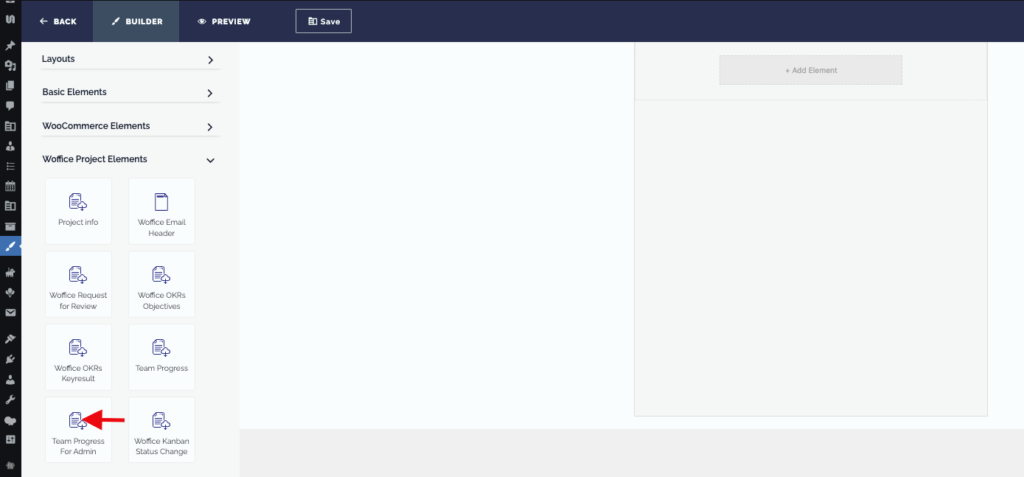
Upon adding it to the template, it’s display will be as illustrated below:

WOffice Kanban Status Change
In order to have a view of the WOffice Kanban Status Change element you need to ensure that you install the WOffice Kanban plugin.
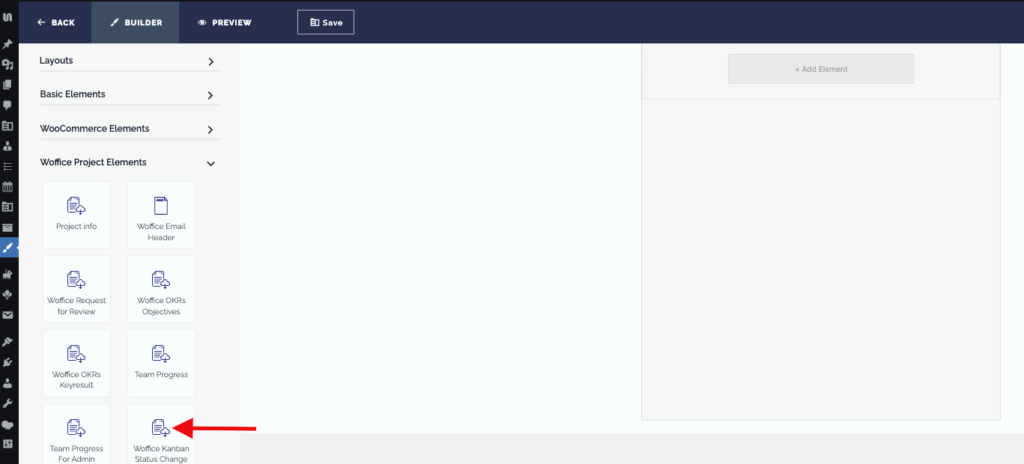
Upon adding the element, the display will be rendered as seen below: