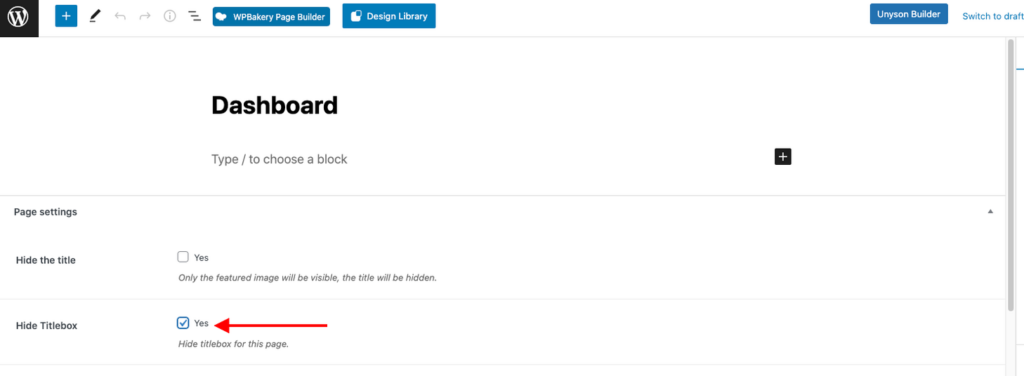The Title Box option can be found within the Appearance > WOffice Theming Options > Title Box Options as seen in the screenshot below:
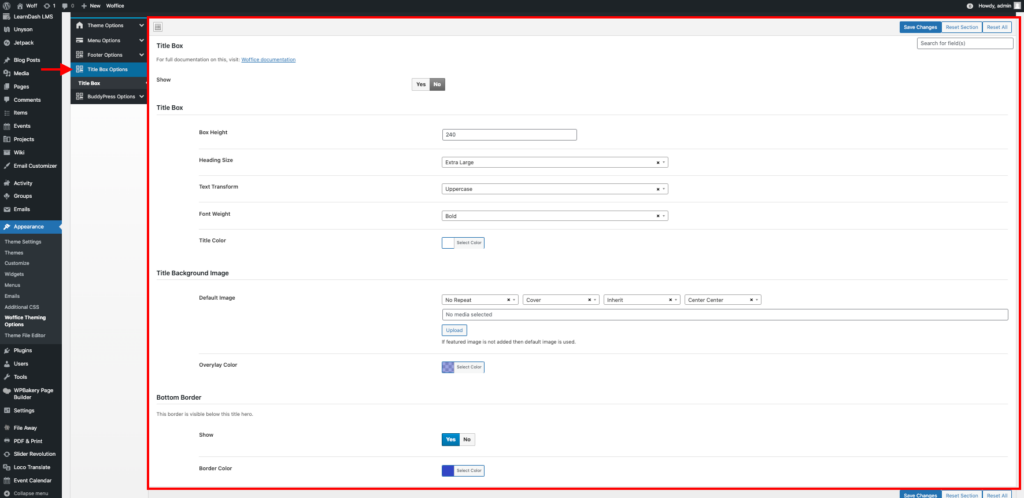
Once the option is enabled, you will have a Title box around the page titles on a page. Below is a sample illustration:
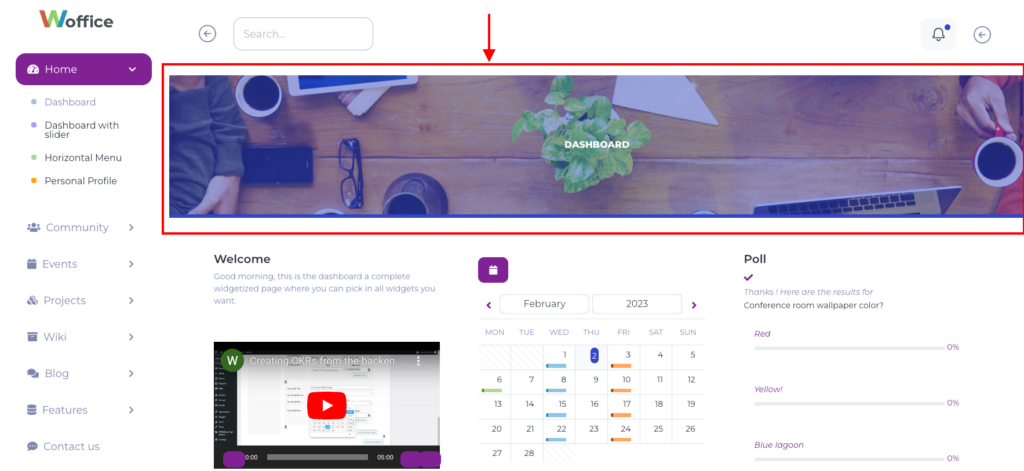
There are various settings available within the Title Box section. These include:
1) Show: This option determines whether to render the Title Box or disable the Title box globally within the site.
2) Title Box
i) Box Height: Defines the height of the Title Box. The default value is 240.
ii) Heading Size: Used to set the font size to the page title within the Title Box. There are a number of options for this that include: Small, Large, Extra Large, Giant and Custom. As for the custom option, this enables you to specify your own font size. When selected, the “Heading Custom Size” field will be rendered beneath it, you can specify your desired Heading size.
iii)Text Transform: Defines the rendering of the titles. It can either be Lowercase, Uppercase or Capitalize.
iv) Font Weight: Within this field you can specify the boldness that you desire, for the titles within the Title Box.
v) Title Color: This option is used in setting the color of the Title within the Title Box.
3) Title Background Image
i) Default: This field is for one used in setting the background image to be used within the Title box. If no background image is added, then the default image is used instead.
Within this field, you can also define how you would wish the Title Background image to be rendered.
ii) Overlay: Enables you to specify the overlay color to be used on the Title Background Image.
4) Bottom Border
This setting is used to set a bottom border to the title box. A few options are available here:
i) Show: When set to “Yes” the bottom border is rendered beneath the Title box and when set to “No”, the bottom border is disabled.
ii) Border-Color: Used to set the color of the bottom border.
Page Specific Settings
You can determine whether to render the title box on individual pages or not. To achieve this, you will need to:
i) Select to edit your page
ii) Scroll down to the “Page Settings” section
iii) Enable or disable the option “Hide Titlebox” based on the visibility setting that you wish to have in place. For example if you wish to have the TitleBox disabled on a specific page, select the option “ Hide Titlebox” within the page. Below is a screenshot on this: