In order to configure your Blog settings options, such as the number of posts per page, excerpt length and many more, you will need to navigate to the Appearance > Woffice Theme Options > Blog Options section.
Below is a screenshot on this:
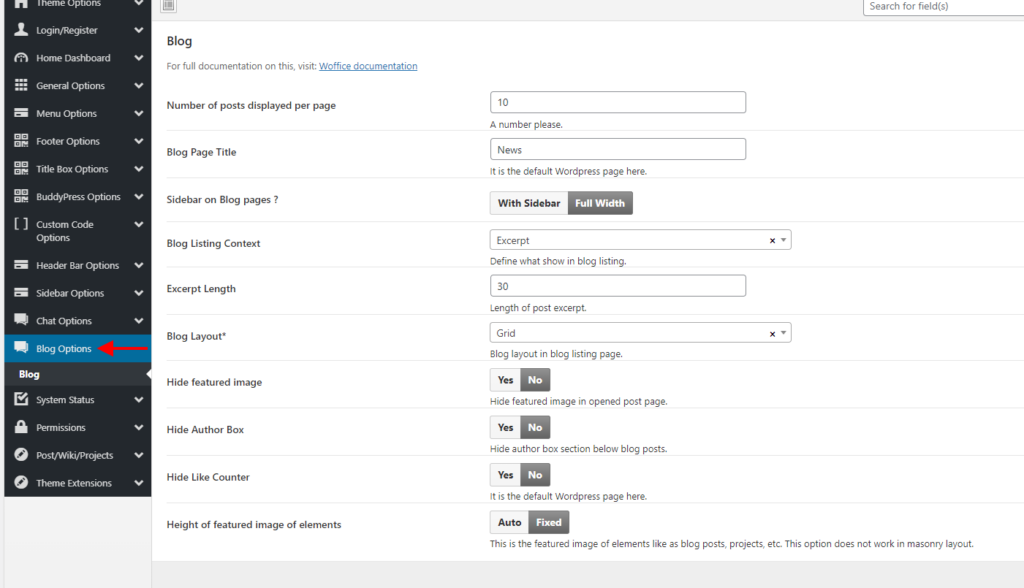
Number of posts displayed per page: The value set in this field determines the number of posts per page that will be render on the blog page.
Blog Page Title: Here you can specify the title of your blog page
Sidebar on Blog Pages: Determines whether or not the blog page will have a sidebar.
Blog Listing Context: This field is used in determining the exact content rendered on blog posts within the blog page.
– If set to “Content”, the full blog post content is rendered.
– If set to “Excerpt”, the excerpts to the blog posts content is rendered.
– If set to “none”, no blog content is rendered.
Excerpt Length: Determines the length of blog posts excerpts. This option is available if the “Blog Listing Context” is set to “Excerpt”.
Blog Layout: This option determines the layout of your blog page (whether to have it rendered in a Grid or Masonry) layout.
Blog masonry Columns: Enables you to set the number of columns to be rendered on the blog page when the Masonry layout is set as the Blog Layout.
Hide featured image: Disables the rendering of featured images on single post pages or rather opened posts.
Hide Author Box: Hides the author section on single post pages or rather opened posts.
Hide Like Counter: Used in hiding/showing the likes counter on the author box in single post pages
Height of featured image of elements: Determines the height of featured images on single blog post pages. If set to “auto”, the image is rendered in full height, whereas when set to “fixed”, the featured image is cropped and rendered in a fixed height.




