Woffice comes with a directory extension. You can enable it from the Appearance > Woffice Theming Options > Theme Extensions > Directory section.
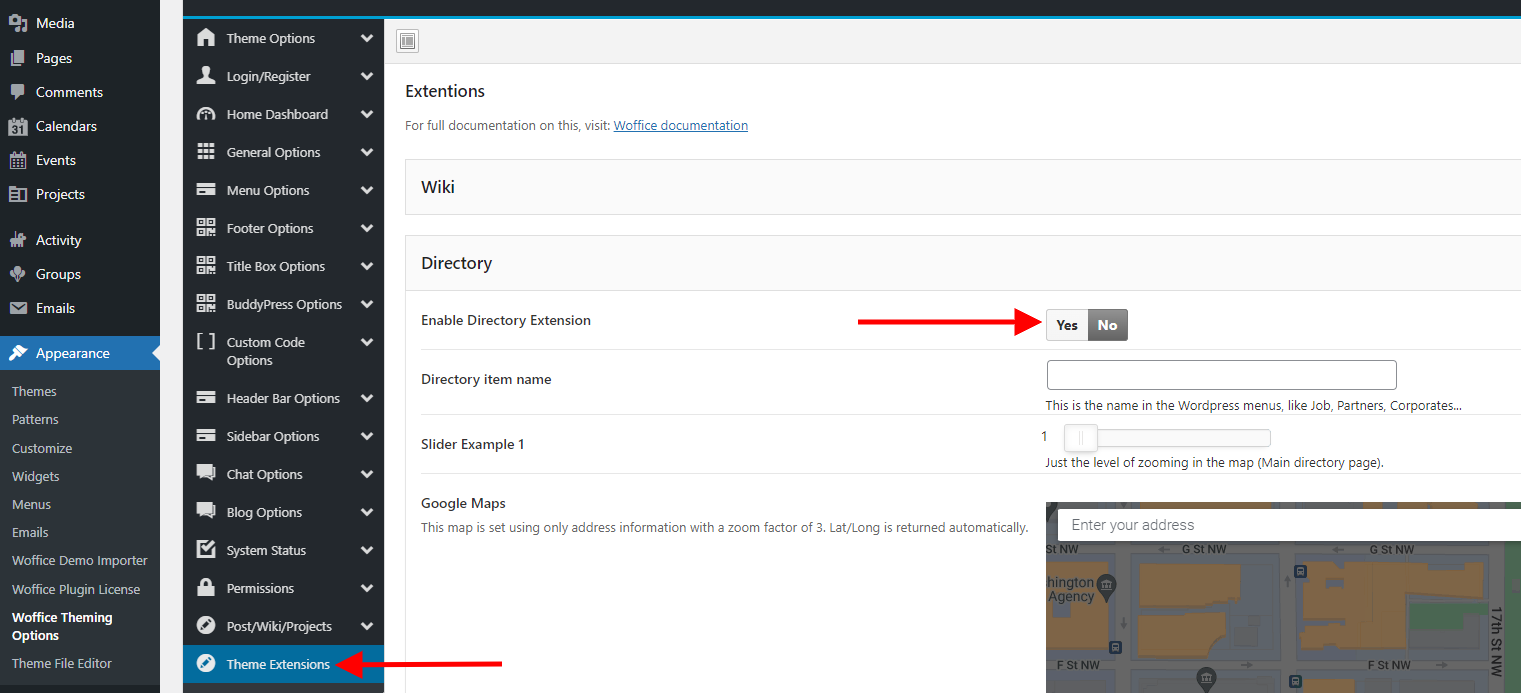
Next add your Directory item name within the “Directory Item Name” field.
Ps: Ensure that you do not add the name “Directory” as the directory name. This needs to be another name.
If you intend to incorporate a map in your directory, you can add your Google Maps API key within the API key field and also set your map zoom level in the “Slider Example 1”.
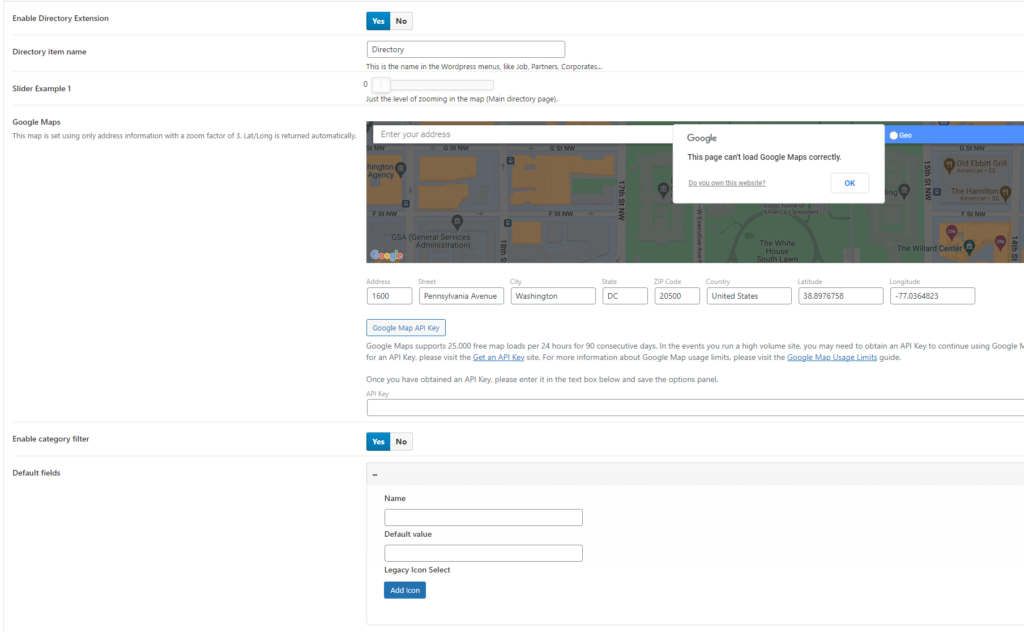
Next, you can enable the option “Enable Category filter” if you wish to have incorporate a category filter for your directory page.
Within the “Default Fields” field, you can add any fields that you intend to have in place for your directory.
Once saved, that will generate a new menu item with the “Directory item name” you typed.
You can now create your directory page in order to show all the directory entries in one single page. To do so you need to create a new page with the template: “Directory” .as illustrated below:

That’s all ![]() .
.
Make sure to have the map settings setup correctly by following this article.
Not complete enough?
The Woffice directory extension was designed to be as simple and multipurpose as possible.
This being said, directory and listing pages can be very important for some projects, that is why we support third party directory plugins as well.
Although, we would recommend you this plugin: https://en-ca.wordpress.org/plugins/geodirectory/ , most of the other ones will also be compatible with Woffice.




