Here are the steps you have to follow in order to allow Google Signup on your Woffice website.
If the registrations are closed, only user having an existing email address matching the Google account’s email will be able to be authenticated.
1. Firstly, make sure to enable it in the Appearance > Woffice Theming Options > Login / Register > Google Options.
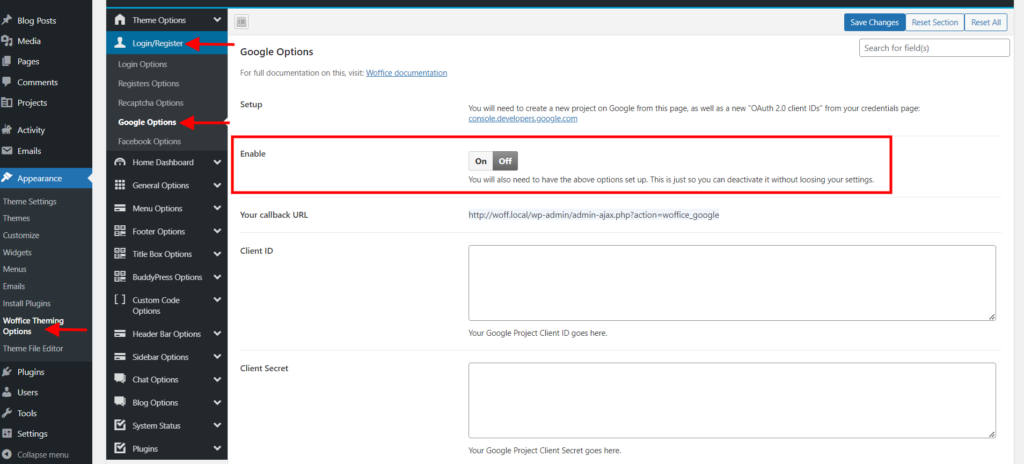
2. Secondly, you need to open your Google developer dashboard: https://console.developers.google.com/
If you do not have any project yet, create one and name it as you wish:
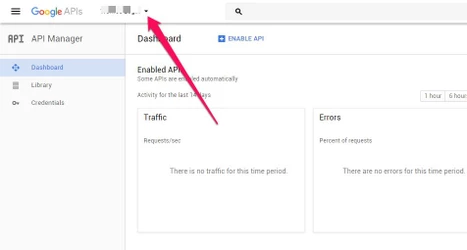
3. Click the “Enable API” button:

4. Select the “Google People API” and enable it by clicking the “ENABLE” button.
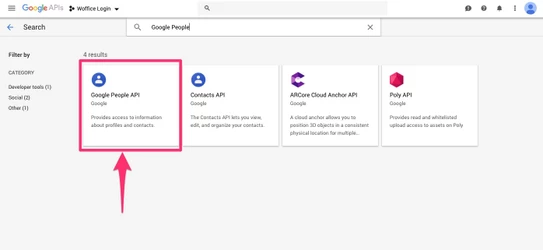
5. You can now reach your “Credentials” page and “OAuth client ID“:
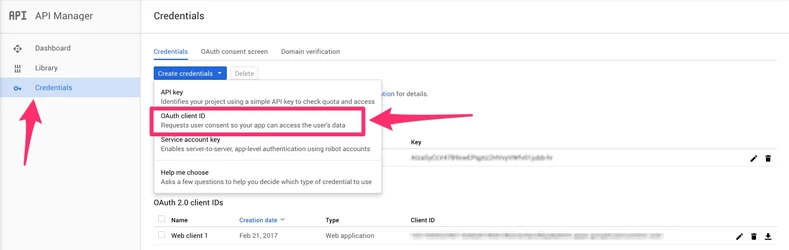
The application type is “Web Application” and you need to set as “Authorized Redirect URIs” the callback URL found in your Woffice Theme Settings (see first screenshot above).
Once done, you will find a unique Client ID and Client Secret that you can copy/past back in the Woffice Theming Options.
All good! ![]()
Customize the connection window
Google offers several options to customize the integration such as changing the logo, color, text content during the authentication workflow. Click “Oauth Consent screen” (see step 5’s screenshot).




