There are several ways to install the demo content on your site. We recommend you to go for the “One click install” one as it is faster.
One click install
So we assume here that you just installed Woffice theme in your WordPress site and also you’ve installed the required plugins. See: Theme Installation . Ensure that you also enable the theme extensions within the Appearance > Woffice Theming Options > Theme Extensions section:
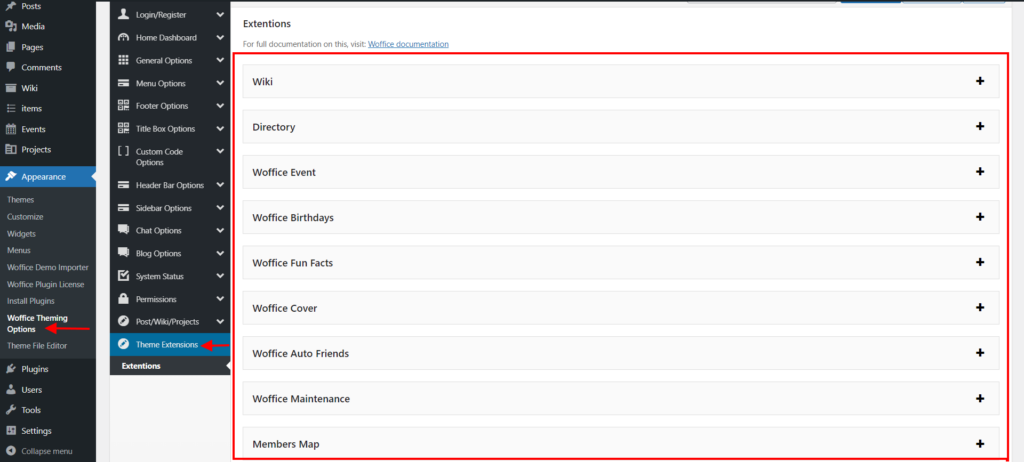
Navigate to the Appearance > Woffice Demo Importer section:
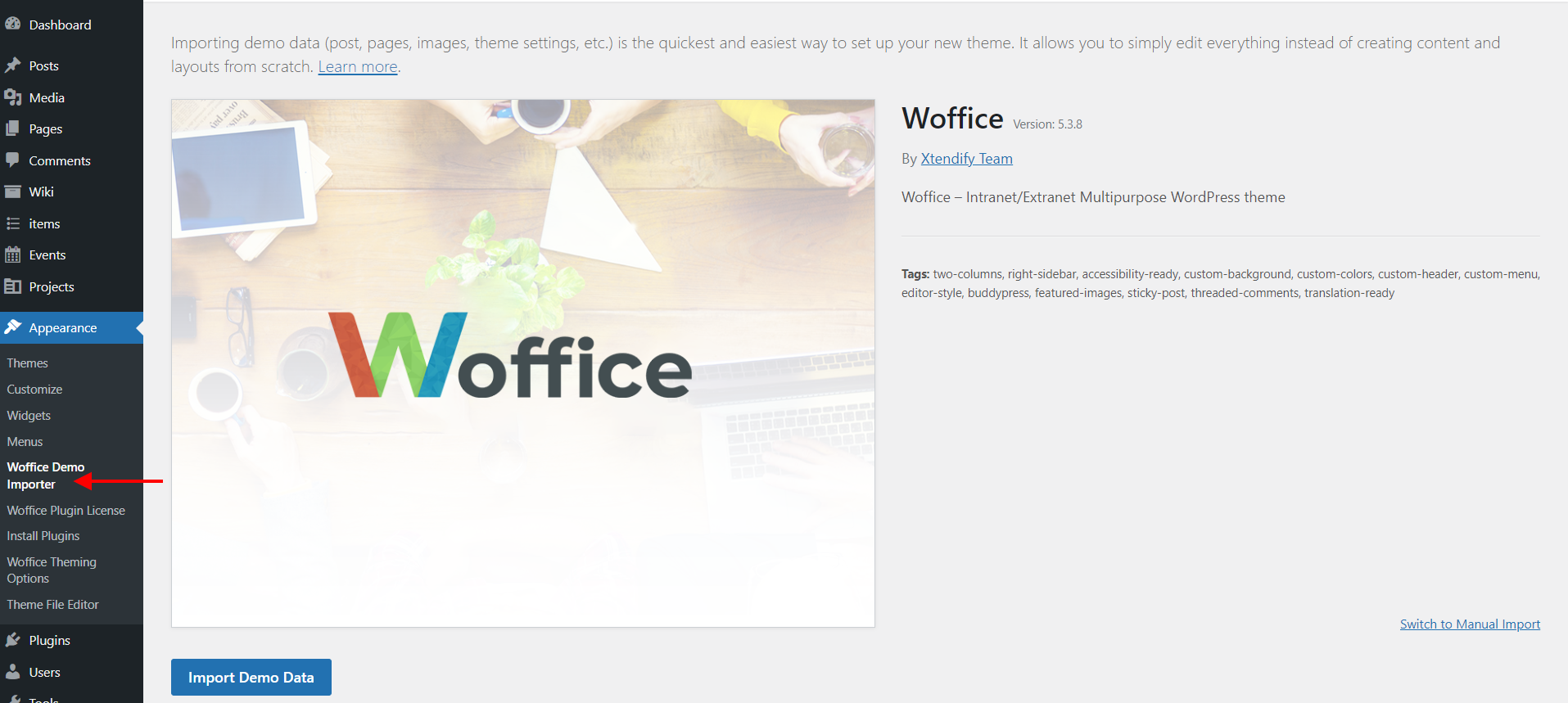
Click on the button “Import Demo Data”.
That’s done!
It is also important to make sure that your server configuration allows remote calls. You can ask your host provider. The demo content is stored on our own server to guarantee better performances on your side. Therefore, your server needs to be able to communicate with Woffice server.
If you see any error, such as the errors below;
[WARNING] Failed to import product_cat Accessories
[WARNING] Failed to import wofficecrm_client_type CompanyThese signify that some plugins such as WooCommerce and Woffice CRM are not installed. You can ignore the warnings if you do not intend to use the plugins within your site. Woffice CRM is a premium plugin and you need to purchase and install it in order to install its demo content. You can however ignore its related warnings if you do not intend to use it.




