In order to set your login and register settings, you will need to navigate to the Appearance > Woffice Theming Options > Login / Register section illustrated below:
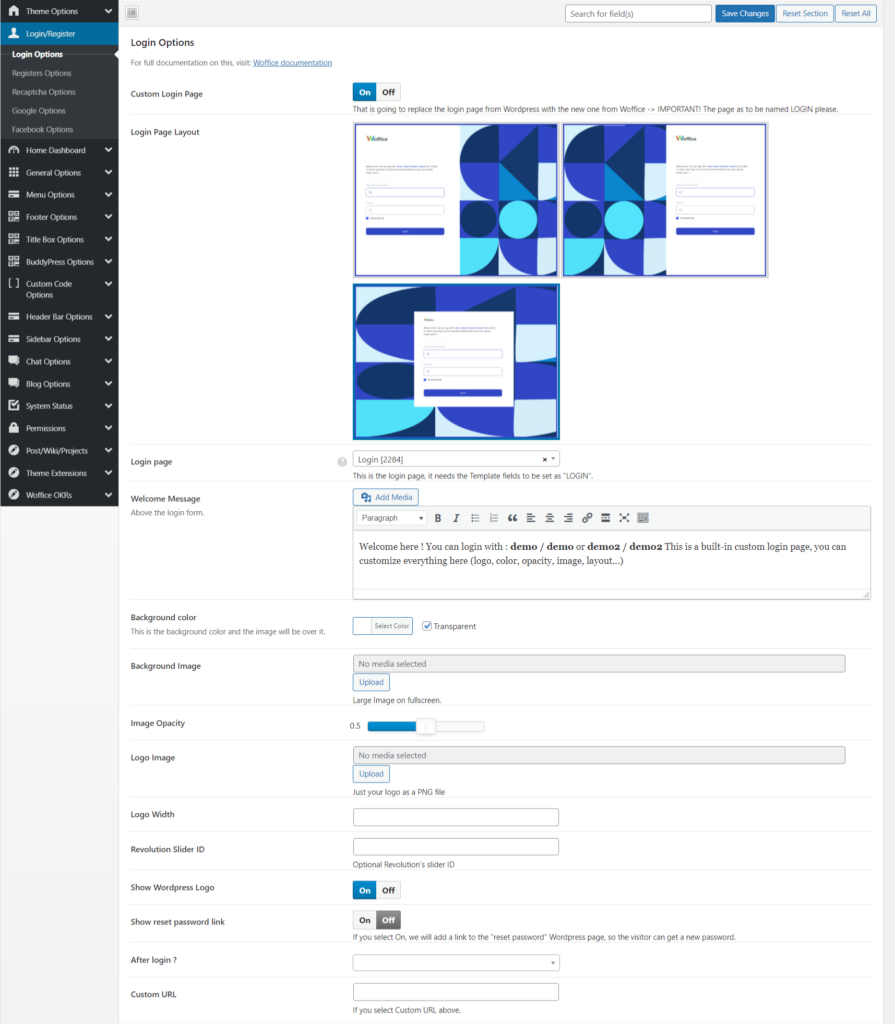
There are various fields present here that include:
Custom Login Page: When enabled, a custom login page will be used on the login, if already set up.
If this option is not enabled, the default WordPress login screen is rendered.
Login Page Layout: Here you can set the layout that you desire for your custom login page.
Login Page: Within this field, you will need to select the login page that you create as guided here: Login Page .
Welcome Message: Here you can add the message to be rendered on the login page, above the login form.
Background color: Here you can specify the background color that will act as an overlay to the login page background image.
Background Image: Within this field you can specify the image that is to act as the background image to the login page.
Image Opacity: Defines the opacity levels of the Background image on the login page. The value range of this is between 0 to 1. Setting the value to 1 means that the image will be almost fully visible with no overlay. The lower the value, the more the overlay color.
Logo Image: Here you can set a logo that will be rendered on the login page content, just above the form or welcome message.
Logo Width: Within this field you can set the desired width for the logo.
Revolution Slider ID: If you wish to have a slider from Slider Revolution plugin that you already have in place rendered on the login page, you will need to add it’s ID within this field.
Show WordPress Logo: When enabled, a WordPress logo is rendered on the login page.
Show reset password link: If enabled, a password reset link to enable users reset their password will be rendered on the login page.
After login ?: This defines the redirect that is to occur after login. You can set this to a custom URL, previous URL or the Home page.
Custom URL: Here you will need to set the custom login URL for redirect if you selected “Custom URL” in the “After login ?” field above.




