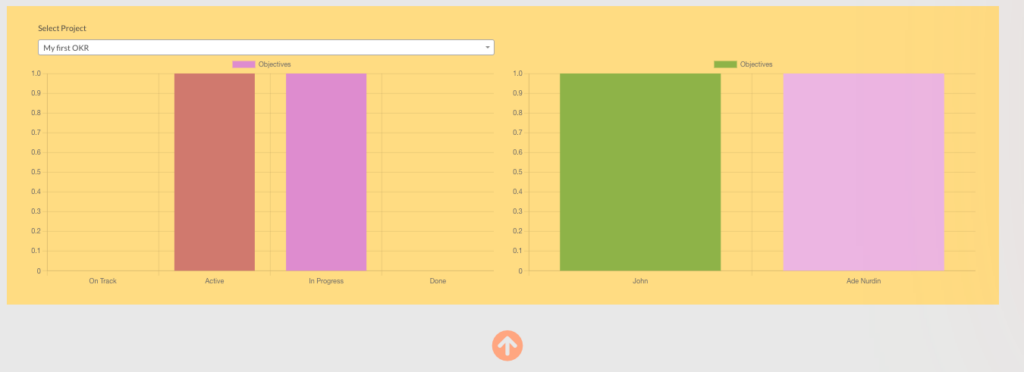While using the WOffice OKR plugin, displaying a report on your OKRs is now possible. You can display a report on all your OKRs or a single OKR.
To begin with, you will need to first create a new page where you would like to have your reports rendered. This can be carried out from the Pages > Add New section within your WordPress dashboard.
Displaying a Chart On all OKRs
In order to display all OKRs, add the following Shortcode to your page:
[woffice_project_analytics type="okrs"]
You will then have a chart with your OKRs rendered. The report will render a graph of OKRs against the objectives and Objectives against the users assigned the objectives as seen below:
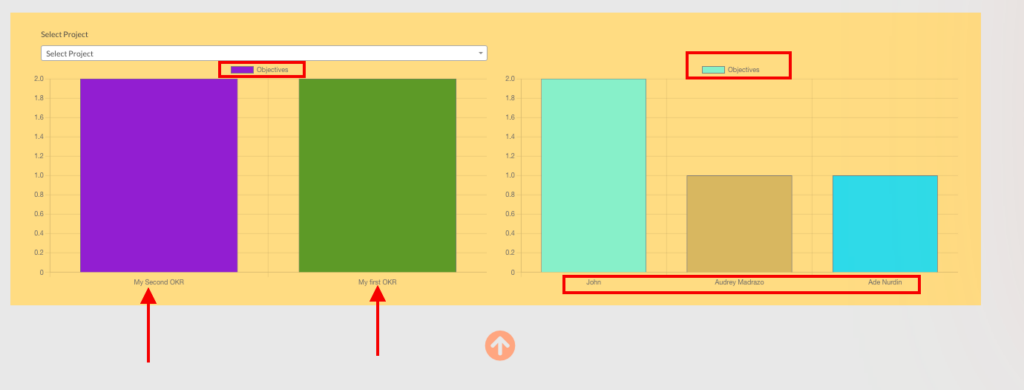
Displaying a Chart on a Single OKR
To have a single OKR for reporting, you will need to use the following Shortcode:
[woffice_project_analytics type="okrs" id="okr_id"]
You will need to replace okr_id in the Shortcode with your OKR Id. You can find your OKR Id within the ID tab on the OKRs section within your WordPress dashboard.
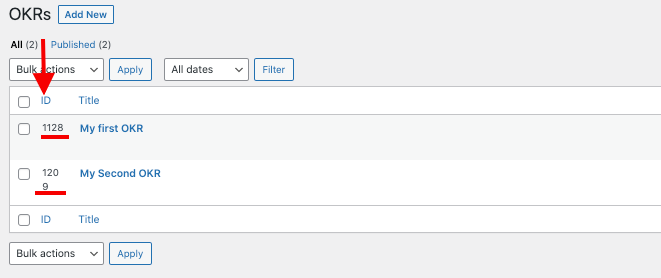
Once you update the Shortcode, update your page. Upon viewing the page, you should have a view of the single OKR report represented in a chart.