In order to receive Woffice updates, make sure to have a valid license issued by Themeforest (Envato). This license gives you lifetime updates, so you do not need to re-purchase or extend your support in order to get access to these updates.
- We recommend you to do a backup before processing an update.
- Make sure to update the Woffice Core plugin as well, its version matches the Theme’s version.
Make sure that no change is present on the parent theme. Otherwise, they will be erased by the update.
See this article for more details.
Changelog
We do maintain a complete changelog that tracks all the changes made to Woffice here: https://hub.woffice.io/woffice/changelog
You can check any released feature from this document, which is also included in the main package as changelog.txt.
Auto updates
So far, the easiest way to receive Woffice updates automatically by simply clicking a button.
- Navigate to the Appearance > Woffice Theming Options > Theme Extensions > Woffice Updater section within your WordPress dashboard
- Enable the Woffice Updater extension:
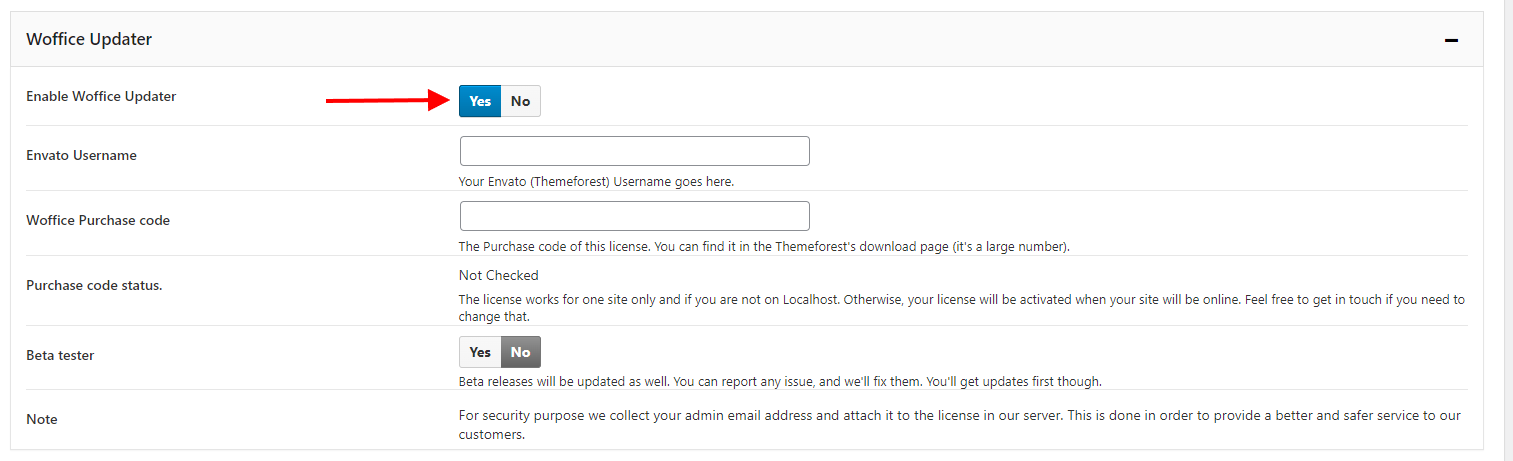
3. Next, fill in your Themeforest username and purchase code within the designated fields. Here is an article on how to identify your purchase code: https://help.market.envato.com/hc/en-us/articles/202822600-Where-Is-My-Purchase-Code .
4. Save your changes
One license (purchase code) can only be attached to one site. If you change your site’s domain, feel free to create a new ticket via https://woffice.io/support/ with the old and new Urls.
Manual updates
To manually update the Woffice, you need to carry out the following steps:
- Login to your server with your favorite FTP client
- Go to wp-content/themes/
- Rename woffice/ as woffice-old/
- Upload the new woffice.zip and unzip it there. You should have woffice/ and woffice-old/
- Delete woffice-old
You can check that the version was changed from the bottom right corner of your admin screen on WordPress.
Rolling back an update
If you encounter an issue after updating the theme, you can rollback Woffice to any version at any time.
This is possible thanks to the online Woffice archiver that let you download any release: https://hub.woffice.io/woffice/updater
Whenever you have the version you want to rollback, you just need to follow the steps from “Manual Updates” in the above section.
WPBackery page builder, Revolution Slider, DP Pro Calendar and EventON plugin updates
All those are premium plugins. Therefore, we bought one developer license for all our customers . So, we can deliver it for free, to you, our customers.
However, we do not have a purchase code for every single customer. The updates regarding these plugins are bundled within the Woffice updates.
You will see a notice to update the plugin, after updating Woffice in your WordPress dashboard. Otherwise, you can download the plugins from your top Woffice menu, there is a direct link for each and everyone of them:
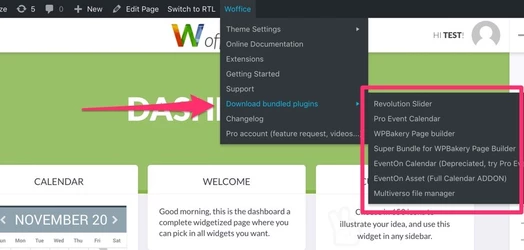
You can simply replace the unzipped folder with the one in your wp-content/plugins/ directory.
Of course, if you need more reactivity, as there will always be some delay between their updates and our updates, you need to purchase your own license.
That will give you access to their auto update support, premium features but also support from their team.




