You can create menus from the Appearance > Menu section within your sites’ WordPress Dashboard.
The theme accepts three menu locations as highlighted in the screenshot below:
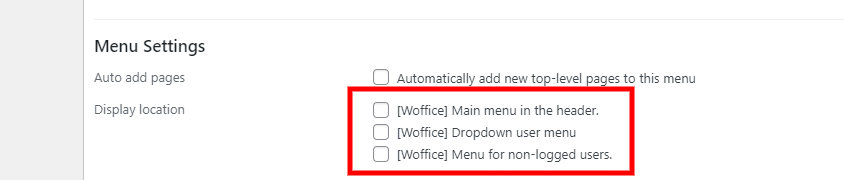
Main menu in the header: This location holds the main menu on the site as highlighted below:
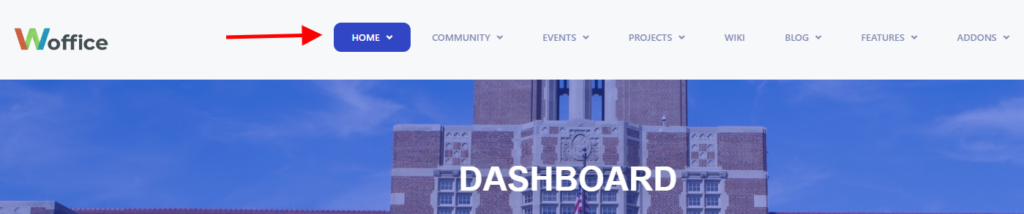
Menu for non-logged users: This is the menu to be rendered for users who are not logged into the site, if the site is public. Below is a sample comparison while logged in and when logged out:
Menu when Logged In
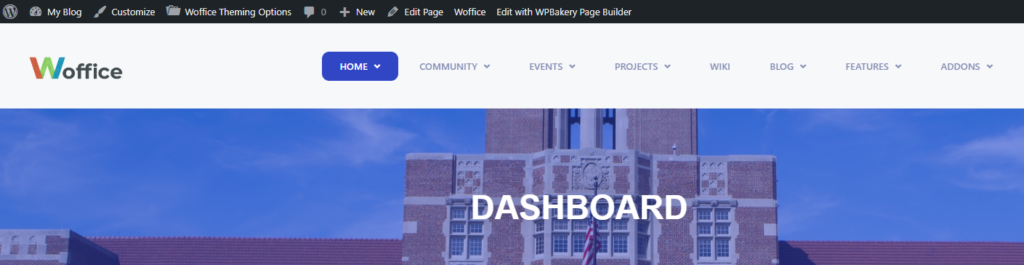
Menu when logged out
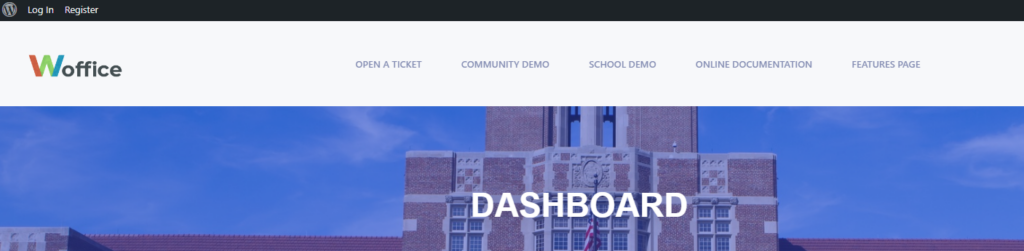
Dropdown user menu:
If you have Buddypress and bbPress enabled, your website will have an user menu like this:
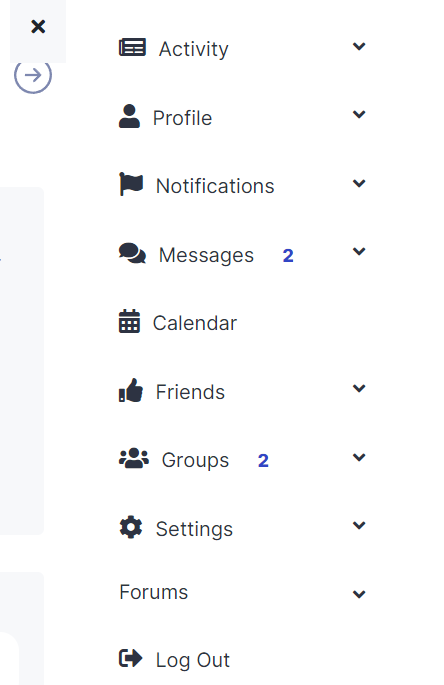
Dropdown user menu items are the menu items to be rendered as part of the dropdown menu on the user box.
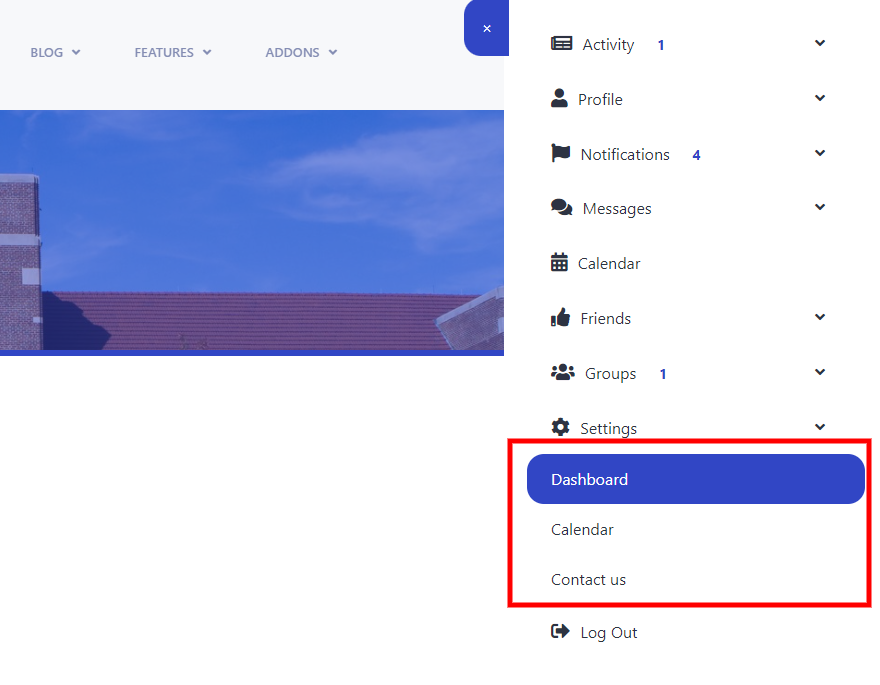
You can add custom links to this menu, just create a new WordPress menu and assign it to the location “[Woffice] Dropdown User Menu“.
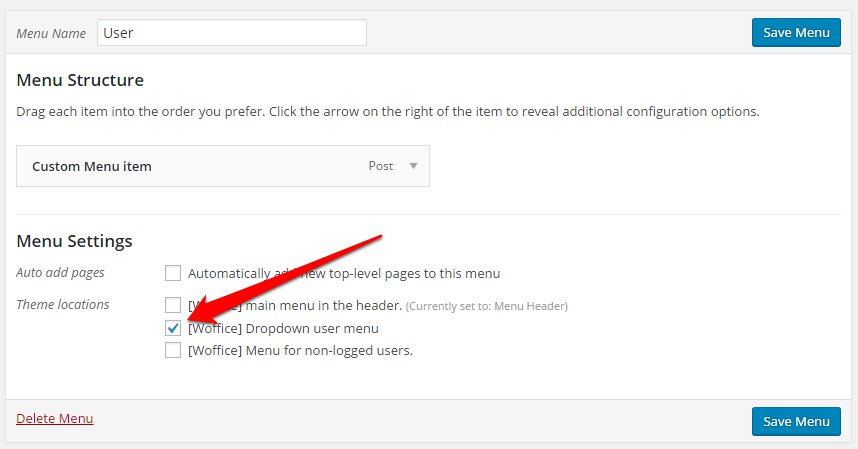
Your link will be added right before the Logout link, that is the last link in the menu.
You also have the ability to add Buddypress menu items to any other menu you have.
From Appearance > Menus, if you don’t see any “Buddypress” item on the left side, please make sure to check the following: Screen Options > Buddypress .
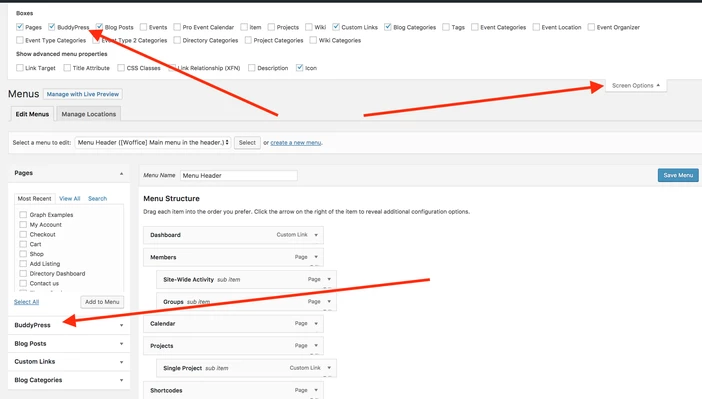
Finally, if you want to edit the existing links, you can use the woffice_user_sidebar function in the file woffice/inc/buddypress.php.
This function renders the whole user menu and contains a filter for each menu item, so if you want remove some item you have to use filters to override them.
The list of filters is:
apply_filters( 'woffice_activity_personal_li', $activity_personal_li, $profile );
apply_filters( 'woffice_xprofile_personal_li', $xprofile_personal_li, $profile );
apply_filters( 'woffice_notifications_personal_li', $notifications_personal_li, $profile );
apply_filters( 'woffice_messages_personal_li', $messages_personal_li, $profile );
apply_filters( 'woffice_friends_personal_li', $friends_personal_li, $profile );
apply_filters( 'woffice_groups_personal_li', $groups_personal_li, $profile );
apply_filters( 'woffice_settings_personal_li', $settings_personal_li, $profile );
apply_filters( 'woffice_courses_personal_li', $courses_personal_li, $profile );Let’s say I want to remove the “Messages” item, I can do the following from my functions.php file (provided that I have a child-theme enabled):
add_filter('woffice_messages_personal_li', '__return_false');
ICONS
You can add icons to your menus as outlined in the guide here: Enabling Menu Icons .




